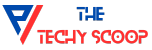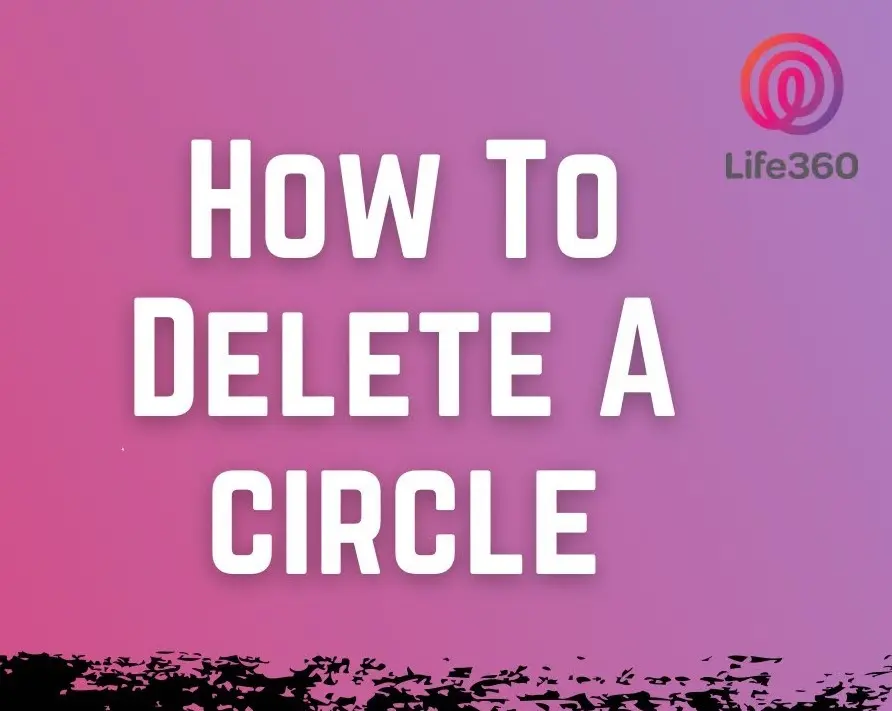How to Delete a Circle in Life360?
Life360 is a popular family safety app that helps keep everyone in a group connected by sharing real-time locations.
A key feature of this app is the “Circle,” which allows users to create private groups for specific members, such as family or friends. Circles are particularly useful for ensuring safety and staying updated on loved ones’ whereabouts.
However, there may come a time when you need to delete a Circle. Perhaps the group is no longer relevant, or you may have privacy concerns. Regardless of the reason, the process of deleting a Circle in Life360 is straightforward but permanent. In this guide, we’ll walk through the steps needed to successfully delete a Circle and what to expect afterward.
What is a Life360 Circle?
A Life360 Circle is essentially a private group within the app where members can share their real-time locations and communicate with each other. Each Circle typically includes family members, friends, or any other group of people who want to stay connected and informed about each other’s whereabouts. The app enables users to see live location updates, receive notifications when someone arrives at or leaves a specific place, and even send help alerts in emergencies.
There are two types of members in a Life360 Circle: Admins and Members. The person who creates the Circle automatically becomes the Admin. Admins hold special privileges, such as adding or removing members, and most importantly, they have the ability to delete the entire Circle if necessary. Regular members, on the other hand, can only participate in location sharing and communication but cannot make changes to the Circle.
The purpose of a Circle is to enhance safety and coordination among a specific group. However, as your needs change, you might find that a particular Circle is no longer useful. This is when deleting it can be the best solution.
How to Delete a Circle in Life360?
If you’re an admin of a Life360 Circle and need to delete it, the process is simple but irreversible. Here’s a step-by-step guide on how to delete a Circle from both iOS and Android devices.
- Open the Life360 App: First, open the Life360 app on your smartphone or tablet. Ensure you are logged in with the account associated with the Circle you want to remove. You must have admin rights to proceed with deletion.
- Access Your Circles: On the main screen, you’ll see a list of Circles at the top of the app. Select the Circle you want to delete by tapping on it. This will take you to that Circle’s home screen, where you can manage settings.
- Go to Circle Management: In the Circle’s home screen, tap the gear icon in the upper left corner to open settings. Scroll down to find the option labeled Circle Management. This is where you’ll find the tools to remove members or delete the Circle entirely.
- Delete Circle Members: Life360 doesn’t offer a direct “Delete Circle” button. Instead, you must remove all members from the Circle first. In the Circle Management section, select Delete Circle Members and choose each member to remove from the group.
- Confirm and Finish: Once all members have been removed, the Circle will be automatically deleted. There’s no need for further action, as Life360 automatically deletes empty Circles. Keep in mind that this action cannot be undone, so make sure you’re certain before proceeding.
What Happens After Deleting a Circle?
Once you delete a Circle in Life360, several things happen that you should be aware of. The deletion process, while simple, is permanent and has a few important consequences.
- Permanent Removal of Circle Data: Deleting a Circle means that all the shared location history, messages, and alerts associated with that Circle will be permanently erased. This information cannot be recovered once the Circle is gone, so if you need any data for reference, make sure to save it before deleting the Circle.
- Members Are Notified: If you’re the admin and remove members before deleting the Circle, the members may receive notifications that they have been removed. While Life360 doesn’t notify members about the Circle deletion itself, the individual removals will trigger notifications. This can be important to know if you want to keep the deletion discreet.
- No Access to Circle Features: After deletion, all location tracking and communication within that Circle cease to exist. Members who were part of that Circle will no longer be able to track one another or communicate through the app for that group. They’ll need to be added to a new Circle if needed.
- Cannot Be Undone: Once a Circle is deleted, there’s no way to undo it. Life360 doesn’t offer an option to restore a deleted Circle, which makes it crucial to double-check before confirming the deletion. If there’s any chance you might need that Circle again, it’s better to remove members without deleting it outright.
Alternative: How to Leave a Circle Instead of Deleting It
If you’re not the admin or simply don’t want to delete an entire Circle, you have the option to leave a Circle. Leaving allows you to exit the group without affecting other members, and it’s a simple way to step back from a Circle that no longer serves you. This method works for anyone, including regular members and admins, and doesn’t impact the Circle’s structure for others.
- Open the Life360 App: Start by opening the Life360 app on your phone and logging in, if you aren’t already. Ensure you are on the main screen where your Circles are displayed.
- Select the Circle You Want to Leave: At the top of the screen, you’ll see all the Circles you are a part of. Tap on the Circle you wish to leave.
- Access Circle Settings: Tap the gear icon in the upper left corner to open the settings for that Circle. This is where you can manage your involvement in the group.
- Leave the Circle: Scroll down the settings menu until you find the option labeled Leave Circle. Tap this option, and confirm your decision when prompted. Once confirmed, you’ll be removed from the Circle and will no longer have access to its data or location sharing.
- Consequences of Leaving: After leaving, you won’t receive location updates, messages, or alerts from that Circle. However, the rest of the members can continue using the Circle as usual without interruption.
Leaving a Circle is a great choice if you simply don’t need to be part of the group anymore, but don’t want to cause disruption for others by deleting it.
Frequently Asked Questions (F.A.Q)
Can I remove just one member instead of deleting the whole Circle?
Yes, if you’re the Circle admin, you have the ability to remove individual members without deleting the entire Circle. Simply go to the Circle Management section, select the member you want to remove, and confirm the action. The rest of the Circle will remain intact, allowing you to continue using it with the remaining members.
Can someone else delete my Circle?
No, only the admin who created the Circle has the authority to delete it. Regular members don’t have access to Circle deletion features. If you’re worried about your Circle being deleted, rest assured that no one else has the power to do so without admin privileges.
What if I change my mind after deleting a Circle?
Unfortunately, once a Circle is deleted, it cannot be restored. Deleting a Circle is a permanent action, so it’s essential to be certain before you proceed. If there’s any doubt, you may want to consider removing members instead of deleting the entire Circle.
Will members be notified if I delete the Circle?
Members won’t be directly notified that a Circle was deleted. However, if you remove members individually before deleting it, they will receive notifications about their removal. Once all members are removed, the Circle disappears.
How do I become an admin of a Circle?
The person who creates a Circle automatically becomes the admin. If you want to be the admin of a Circle, someone with admin rights would need to transfer that role to you, or you would have to create a new Circle yourself.
Wrapping Up
Managing your Circles in Life360 is crucial for keeping your groups relevant and secure. Whether you’re an admin looking to delete a Circle or simply a member wanting to leave, the process is fairly straightforward. Deleting a Circle permanently removes all members and data associated with it, so be sure you’re certain before taking action. For those who don’t need to delete an entire Circle, leaving is a simple, non-disruptive option.