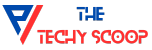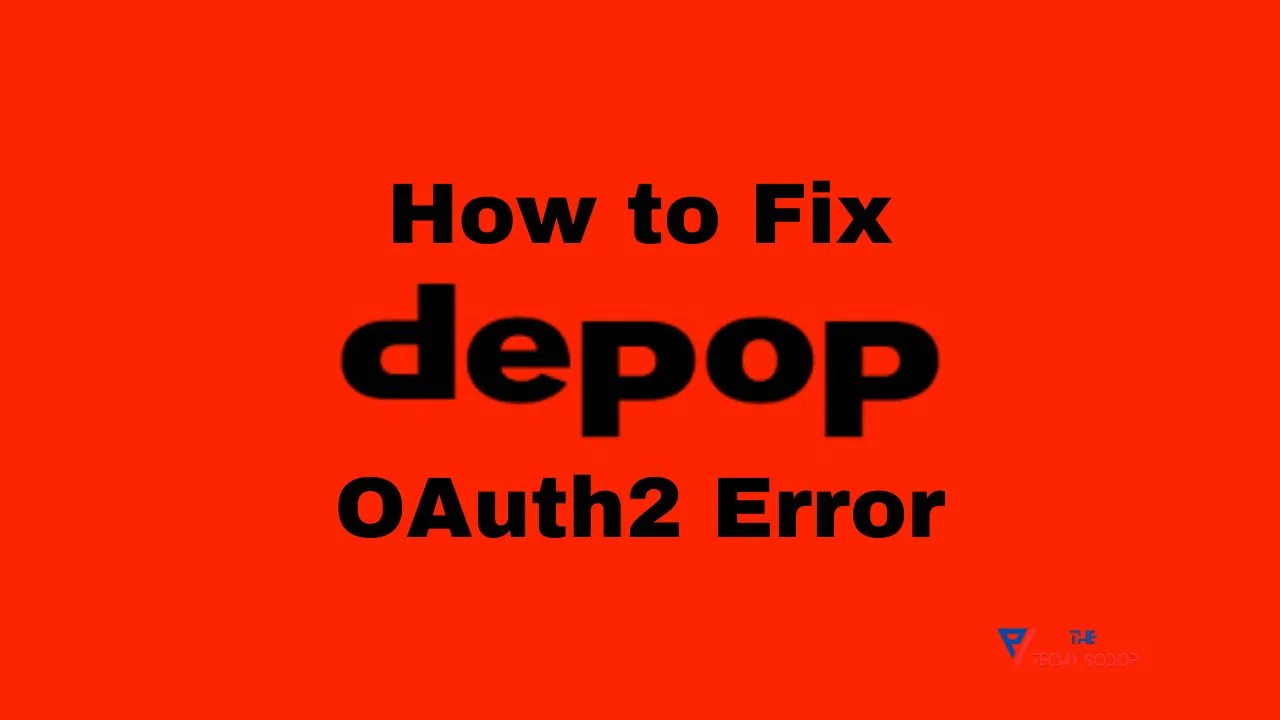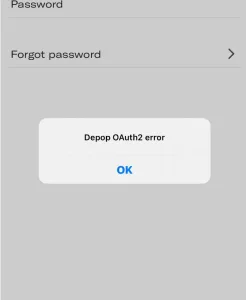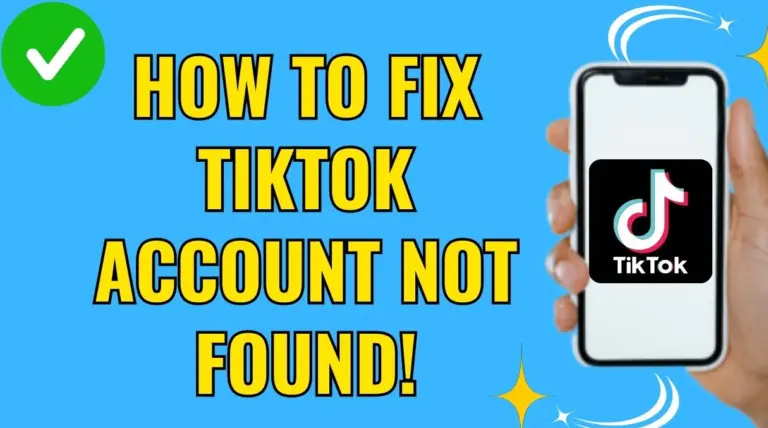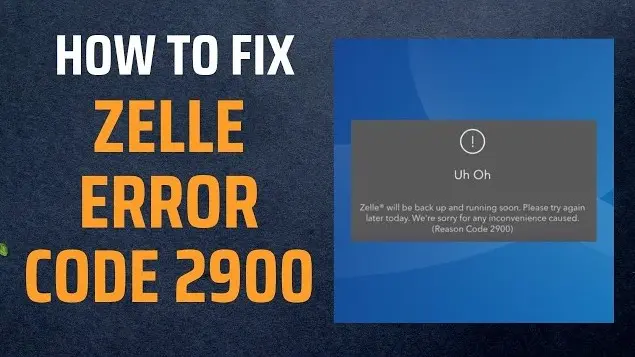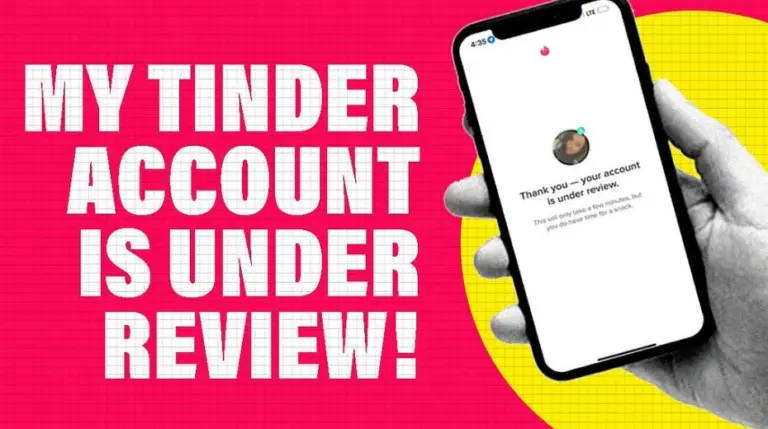How to Fix Depop OAuth2 Error [2024]
Depop, a prominent social e-commerce platform, has revolutionized the way we buy and sell, especially in the realm of vintage and second-hand clothing. However, users occasionally encounter the Depop OAuth2 error, which can hinder their ability to access the platform.
This guide will help you to understand this common issue, detailing its causes and providing a step-by-step guide to ensure you can return to your Depop activities without delay. So, if you are facing Depop OAuth2 Error, read this guide completely, and you’ll be able to fix the error easily without any issues.
Why Depop is Showing OAuth2 Error?
OAuth2 is an authorization framework that facilitates secure access to third-party applications, allowing Depop to authenticate user credentials via platforms like Facebook or Google.
When the Depop OAuth2 error occurs, it typically means a disruption in this authentication process. The causes can vary, including expired login credentials, connection problems, or technical glitches within Depop’s server or the app itself. Understanding these underlying factors is crucial for troubleshooting the error effectively.
How to Fix Depop OAuth2 Error?
1. Reinstall the App
The first and most straightforward solution is to uninstall and then reinstall the Depop app. This process can refresh the app’s settings and eliminate any corrupted data causing the OAuth2 error. To execute this:
- Open your device’s app settings and locate Depop.
- Select the option to uninstall or remove the app from your device.
- Once the app is uninstalled, restart your device to clear any residual cache.
- Go to the App Store (for iOS devices) or Google Play Store (for Android devices).
- Search for Depop and download the latest version of the app.
- After reinstalling, try logging in again with your credentials.
This method often resolves minor glitches and ensures you have the most updated version of the app, which might contain fixes for known issues including the Depop OAuth2 error.
2. Update and Check Credentials
Ensuring your app and login credentials are up to date is vital. An outdated app can lead to compatibility issues, while incorrect credentials can trigger the Depop OAuth2 errors. Follow these steps:
- Check if there’s an update for Depop in your device’s app store and update if available.
- Open the app and attempt to log in.
- If you receive an OAuth2 error, verify your username and password for any inaccuracies.
- Attempt to reset your password if you suspect it’s incorrect or forgotten.
- Follow the app’s instructions to receive a password reset email, then follow the link provided to create a new password.
Regularly updating your app and ensuring your credentials are correct can prevent recurring login issues and enhance your Depop experience.
3. Clear Cache and Cookies
Cached data and cookies can sometimes interfere with app functionality, leading to errors like OAuth2. Clearing these might resolve the issue:
- Go to your device’s settings and find the section for apps or application manager.
- Locate and select Depop from the list of installed apps.
- Tap on ‘Storage’ or a similar option, then select ‘Clear cache’ and ‘Clear data’ or ‘Clear storage’, depending on your device.
- If you’re using Depop on a web browser, navigate to the browser’s settings and clear browsing data, ensuring to remove cached image files and cookies.
By clearing cookies and cache, you can eliminate any stored data that may be causing the Depop OAuth2 error, potentially smoothing out the app’s operation.
4. Check App Permissions and Settings
App permissions and device settings can also cause the Depop OAuth2 error. Ensuring Depop has the necessary permissions and that your device’s settings are configured correctly can help resolve these issues:
- Go to your device’s settings and locate the applications or apps section.
- Find and select Depop from the list of applications.
- Check the permissions granted to the app and enable any that are disabled but necessary for the app to function properly, such as storage, camera, or contacts.
- Ensure your device’s date and time settings are set to update automatically. Incorrect time settings can lead to authentication errors.
- Restart your device after adjusting these settings to ensure the changes take effect.
Proper configuration of app permissions and device settings can prevent conflicts that might cause the Depop OAuth2 error, allowing for a smoother user experience on Depop.
5. Contact Depop Support
If you’ve tried the above steps and still face the OAuth2 error, reaching out to Depop’s customer support can be your next course of action. They can provide more specific assistance and help troubleshoot the issue. Here’s how to contact them:
- Visit Depop’s official help center website.
- Look for a ‘Contact Us’ or ‘Support’ option.
- Before contacting, gather any relevant information about your issue, such as error messages, screenshots, and a description of what you’ve already tried.
- Use the provided form or email address to detail your issue and submit your query.
- Wait for a response from Depop’s support team, who may ask for further information or provide steps to resolve the issue.
Depop’s customer service team can handle various issues, including Depop OAuth2 errors, and can guide you through more complex troubleshooting steps.
Frequently Asked Questions (F.A.Q)
Why is Depop not working on my device?
Depop may not work due to outdated app versions, poor network connections, incorrect login details, or device compatibility issues. Ensuring the app is updated, checking your network settings, verifying your login credentials, and making sure your device meets the app’s requirements can help resolve these issues.
Why can’t I log in to Depop?
Login problems can stem from forgotten passwords, incorrect username or password entries, or app-related issues. Try resetting your password, double-checking your login details, or reinstalling the app to address these concerns.
Can I create a new Depop account if I already have one?
Depop’s policy typically restricts users to one account per person. If you wish to create a new account, you may need to close your existing one or contact Depop support for guidance on how to proceed.
Conclusion
The Depop OAuth2 error can be frustrating, but it is often resolvable with the right troubleshooting steps. From reinstalling the app to clearing cache and cookies, updating your credentials, checking app permissions, or seeking help from Depop’s customer support, there are multiple ways to address this issue. By following these guidelines, you can fix the OAuth2 error and enjoy a seamless Depop experience.